Bought an iPhone and have no idea how to make personal ringtones? Wish to have your ringtone from previous phone? Or just don’t want to pay Apple for ringtone? No problem. Actually adding your ringtone to iPhone is really easy. It should be a file with .m4r extention which is actually .m4a file. So just convert your song from mp3 or another format to AAC, change extension to .m4r and you’re done! NOTE: A song duration must be not longer than 40 seconds to be imported as ringtone.
Here’s the step-by-step howto:
- Open iTunes.
- Find the song that you want to make into a ringtone.
- Listen to the song and find the part of it you want to use. The chorus may be a good place to start.
- Write down the start and stop times of the clip.
- Right-click the song and select “Get Info.”
- Click the “Options” tab.
- Type in the start time of your ringtone in the text box next to “Start Time” in the minutes:seconds (i.e. 2:01) format.
- Type in the end time of your ringtone in the text box next to “Stop Time.” Make sure the ringtone is no more than 40 seconds long.
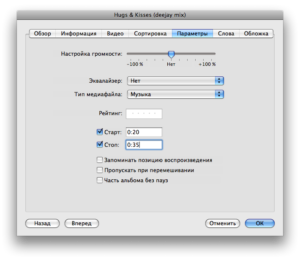
- Click “OK.”
- Right-click your song again and select “Convert Selection to AAC.” Wait for iTunes to convert your song. It will create a duplicate version.
- Right-click the ringtone and select “Delete.”
- Click on the “Keep Files” button.
- Find the file. It’s usually in your User folder under Music > iTunes > iTunes Music and under the band’s name. It will have an extension of “m4a.”
- Replace the “m4a” extension of your ringtone with “m4r”. You can either double-click slowly to rename your file, or right-click and select “Get Info” on a Mac or “Rename” on a Windows PC.
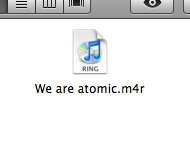
- Click “Use .m4r” or the PC equivalent when the system warns you that the change may affect the use of your file.
- Double-click the ringtone file. ITunes will automatically add it to your ringtones folder in your iTunes Music Library.
- Connect your iPhone and sync your ringtones.

One reply on “How to make iPhone ringtone for free by yourself”
Вот решил вам немного помочь и послал этот пост в социальные закладки. Очень надеюсь ваш рейтинг возрастет.