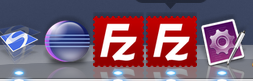
Sometimes I needed several windows of FileZilla on my Mac to work with several servers simultaneously, but it doesn’t support multiple sessions (yet?). And Mac OS X doesn’t allow to launch another copy of application, so I googled a bit to find a solution… So you can run it by launching another instance of the app by typing this to command line:
/Path/To/Application.app/Contents/MacOS/Application &
E.g.:
/Applications/FileZilla.app/Contents/MacOS/filezilla &
Type that as many times as instances of FileZilla you want running. The & lets you close the Terminal and keep working with the launched instances.
Or using PathFinder – open contents of the package and find an appropriate binary:
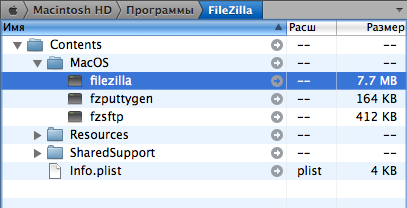
But this will launch copy of App with default settings so i suggest to use much simplier solution – Just copy the application to another location (or copy to the same with an0ther filename) and launch.
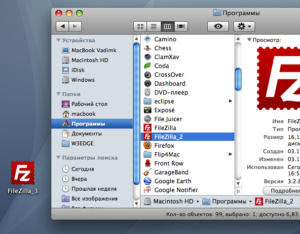
It will automatically bring up your app settings from your user folder. But I don’t recommend to edit them (read only) because of concurrent running of >= 2 apps, using sama settings folder.
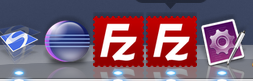
2 replies on “How to run multiple copies of Application in Mac OS X”
Btw FileZilla already has tabs! At last! 🙂
This doesn’t work with some applications.